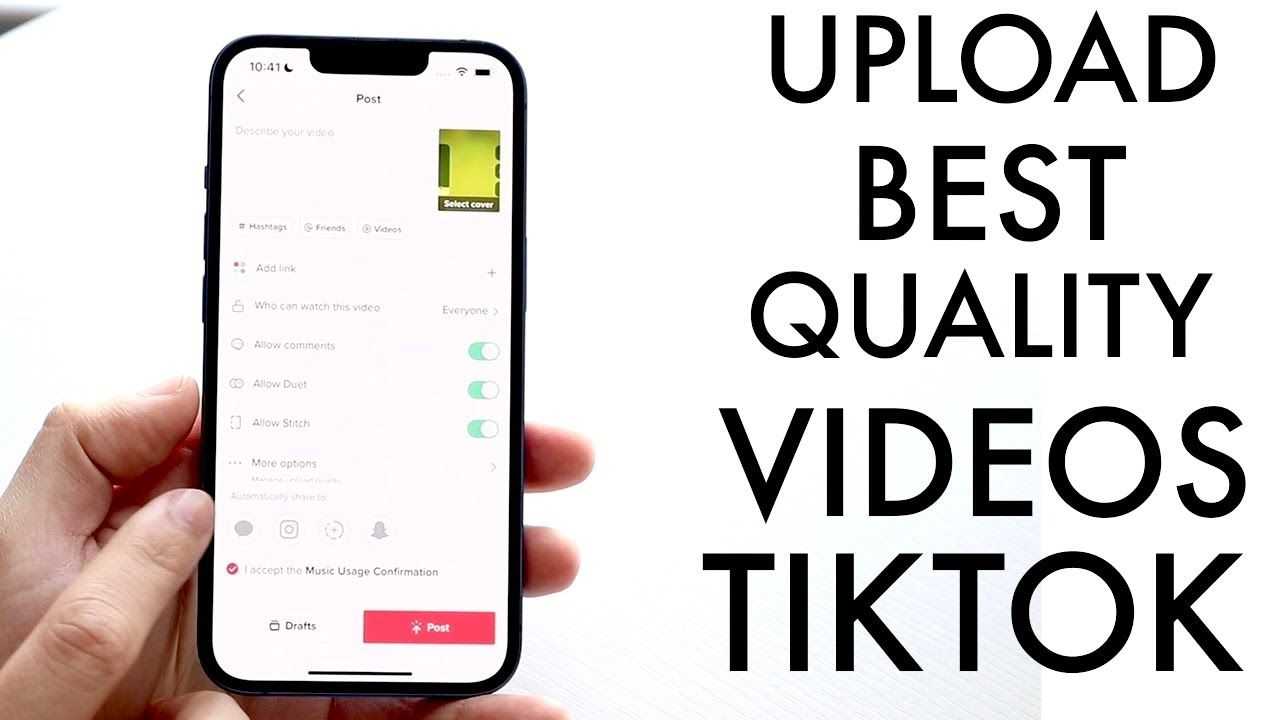Upload the best quality videos on TikTok
TikTok is one of the most used social media platforms in the world. Users can socialize while having fun. The platform allows you to share interesting content and view this content shared by other users. In addition, users can receive likes, comments, shares, etc. with the shared content. ways they can interact. Many users are asking how to improve the quality of TikTok videos. The quality of the content shared on TikTok is not always good. Low-quality content is known to reduce engagement. Therefore, users are wondering how they can improve the visual quality of the videos they share.
How to Get Better Video Quality on TikTok?
The first thing you should pay attention to when sharing videos on TikTok is video quality. TikTok users avoid interacting with low-quality videos. Low interactive content hinders account growth. Therefore, it is important that you take a few minutes to follow the method to improve the quality of your TikTok videos. To improve the quality of your TikTok videos, you need to update your app settings. It also helps with web browser usage, middleware selection, and disabling data storage in your application. If you are unsure of how to do these listed actions, the topics detailed below may be helpful.
Upload Videos in HD
The question of how to upload quality content on TikTok is often asked by users who want the videos they share to be of high quality. TikTok only allows users to upload videos up to 1080p resolution within the app. Users who want to upload higher quality content should follow these steps:
- First of all, you should open the TikTok application and click on the + icon.
- You must select the video you want to upload from the screen that appears.
- After selecting the video, you should click on the "next" button and go to the tab named "more options".
- A screen will appear on the tab you go to. You must activate the "Load HD" option on this screen. When you turn this option on, the videos you upload will be streamed in the best quality available. However, when the video is shot with a poor quality camera, this option may not make the video fully quality. The option to upload video in HD only works in case of low image due to settings.
Use Web Browser to Upload Video to PC
Smartphones sometimes suffer from limited storage. If you encounter problems such as image degradation while loading content from your mobile app, you can achieve higher quality video by doing the following: First, you need to go to the TikTok website from your browser and log in. After logging in, you need to select the video you want to upload by clicking the upload video icon. After making the necessary adjustments on the screen that comes up, click the Publish button to upload your video. Performing the above actions will eliminate problems such as corrupted images caused by mobile apps.
Use External Programs
Thanks to some intermediary programs, it is possible to make a video of higher quality. One of the best among these intermediary programs is AnyMP4 Video Converter Ultimate. By downloading this program to your computer, you can perform various operations on your videos and increase the quality of your videos. The usage of the application is as follows: After downloading the application to your computer, you should go to the toolbox and click on the video developer option. On this screen, you must select your video by clicking the + icon. After selecting the video, the import process will be completed and you will be presented with all the necessary tools to improve the video quality. You can improve the video quality by performing the steps listed above. You can share the video you have improved the quality of on TikTok at any time.
Disable Data Saver on TikTok
TikTok has activated a data saving feature so that the app consumes less battery. However, this feature may affect the quality of uploaded content. This feature must be disabled in order to improve the video quality. Here is the answer to the question of how to turn off TikTok data saver: You should open the TikTok application and tap the profile icon in the lower right corner. You should click on the three-line menu icon in the upper right corner. You have to go to the settings and privacy tab. You should click on the Data protector tab. You should turn off the setting by pulling the switch to the left. Once you complete the steps above, data saving will be disabled.