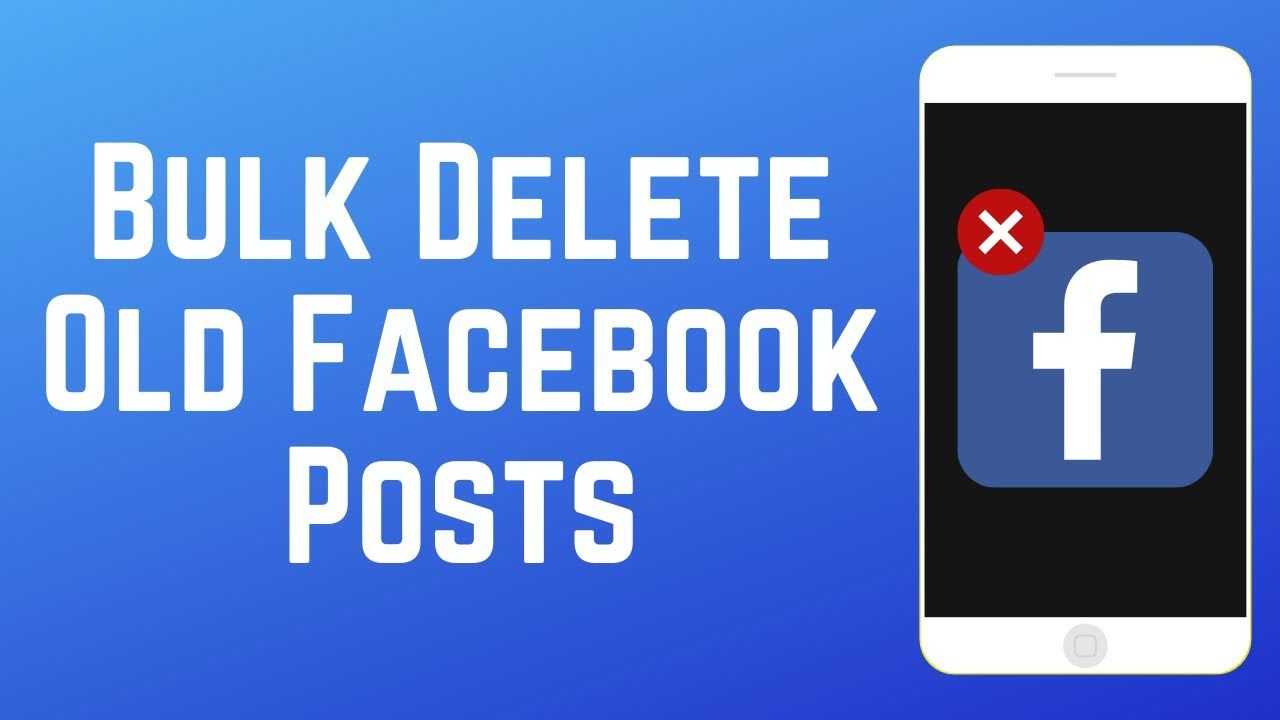How to bulk delete old Facebook posts
Facebook; It is a social media platform that allows users to communicate with others by sharing various articles, photos and videos. Aiding socialization, the platform allows you to communicate and share information with other users through private message tabs. Additionally, many businesses use Facebook accounts for sales and advertising purposes to grow their business significantly.
Share photos, videos and stories on the Facebook platform. Users who are your friends can interact with this shared content, including likes and comments. However, you may want to delete all the photos you shared for various reasons. Deleting photos one by one can be a waste of time. This is the reason why mass deletion of Facebook photos is investigated by many users. Photos shared on Facebook can be deleted in bulk with some actions.
Why is Facebook Bulk Photo Deletion Important?
There are times when you want to delete your Facebook photos for good reasons. Facebook helps us socialize and have fun, but this app can be unsafe. In such cases, it makes sense to remove all shared content or adjust privacy settings so that only we can see it.
If you share less than 150 photos on Facebook, you can quickly delete them one by one. However, if you have thousands of photos in your account, you should do a mass deletion. You can use the bulk delete utility or delete albums by following a few steps within the platform. Either way, you can permanently delete your photos in minutes.
How to Delete Facebook Bulk Photo?
The question of how to delete a Facebook mass photo is often asked by users who want to delete the photos they shared on Facebook in a short time. If you want to completely delete the photos on your Facebook account in a few minutes, you will need to follow these steps:
- First of all, you have to open the Facebook app and log in to your account.
- You have to go to your profile and click on the photos tab.
- You should open the albums tab at the top of the screen that appears.
- You have to click on the three dots in the lower right corner of the album you want to delete.
- You should click on the "Delete Album" button among the options that appear. When you perform the above steps correctly and completely, all the photos in the relevant album will be deleted instantly. You can repeat this process according to your album number and you can get rid of all your photos in seconds. However, the point you need to pay attention to here is that you can't get the deleted photos back. If there are photos that are valuable to you, it is recommended that you archive them.
Facebook Bulk Photo Deletion Programs
Although it is easy to delete albums on Facebook, this will not be easy for users with thousands of albums. Therefore, if there are too many albums in your Facebook account that you cannot delete one by one, you may need to use Facebook mass photo deletion programs. These programs have advanced algorithms that can delete hundreds of thousands of photos with one click. In this way, you will get rid of all your photos without much effort.
Bulk photo deletion programs need your Facebook account password to work. For this reason, it is not recommended to use mass photo deletion programs. These programs are usually created by malicious developers to take over users' Facebook account. However, when you browse the internet a little bit, it is possible to encounter reliable programs.
Facebook Bulk Photo Deletion with Chrome Extension
People using a Chrome-based web browser can easily perform many tasks thanks to thousands of add-ons. The Social Book Post Manager plugin allows users to delete Facebook photos in bulk. The answer to the question of how to delete Facebook photos with the Chrome extension is given below:
- First, you need to go to the Chrome web store from your computer browser and install the Social Book Post Manager plugin.
- After installing the plugin, you must log in to your Facebook account and open your profile.
- You should click on the Activity Log button and the plugin icon in the upper right corner, respectively.
- You can select and delete all photos with one click by running the plugin. When you perform the above-mentioned operations, all your photos will be permanently deleted. After your photos are deleted, you can remove the add-on from your browser or continue to use it.